Streamlining Traefik Configuration for Docker Containers in Portainer
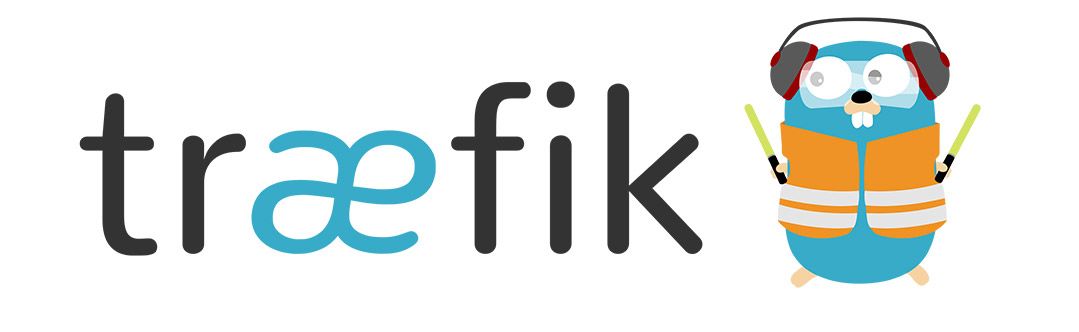
Containers have revolutionized the way we deploy and manage applications. Docker, one of the most popular containerization platforms, allows developers and sysadmins to package, ship, and run applications consistently across different environments. When paired with tools like Traefik and Portainer, it further eases the process of orchestrating and monitoring containerized services.
The Traefik Challenge
Traefik is a popular cloud-native dynamic reverse proxy. It integrates seamlessly with Docker and automatically discovers services, making it easier to set up load balancing and expose your services to the outside world. For this magic to happen, each Docker container needs to be annotated with the appropriate Traefik labels.
However, as more services are added, maintaining and configuring these Traefik labels can become repetitive and prone to human errors. Manually copying, pasting, and editing labels for each new service is not just time-consuming, but also a risk. One small misconfiguration can lead to routing issues or, worse, expose services unintentionally.
Portainer to the Rescue - Or Does It?
Portainer offers a user-friendly interface for Docker management, which many find to be a boon, especially when managing multiple containers and services. But while Portainer simplifies many Docker tasks, the problem of repeatedly setting up Traefik labels remains.
When deploying a new container in Portainer, users often find themselves copying Traefik configurations from one service and tweaking them for another. While this might work for a handful of services, it quickly becomes cumbersome as the number of services grows.
Automating the Configuration Process
Recognizing the challenge at hand, the solution lies in automation. By templating the common Traefik labels and automating the generation process, users can ensure consistency and speed up deployment times.
The approach involves:
- Creating a Traefik Label Template: This template contains common Traefik configurations with placeholders for service-specific values, such as service name or domain.
- Using a Script for Label Generation: A simple script can be crafted to replace placeholders in the template with actual values, generating ready-to-use Traefik labels.
- Deployment with Ease: With the script, deploying a new service simply means running the script with the appropriate arguments, copying the generated labels, and using them in Portainer.
Let's look at the code
Let's take a look at an easy example utilizing bash scripting.
Create your label template
- "traefik.enable=true"
- "traefik.http.routers.MY_SERVICE.rule=Host(`MY_DOMAIN`)"
- "traefik.http.routers.MY_SERVICE.entrypoints=websecure"
- "traefik.http.routers.MY_SERVICE.tls.certresolver=myresolver"
Create your bash script
#!/bin/bash
# Check for correct number of arguments
if [ "$#" -ne 2 ]; then
echo "Usage: $0 <service_name> <domain>"
exit 1
fi
SERVICE_NAME="$1"
DOMAIN="$2"
# Replace placeholders with actual values
sed -e "s/MY_SERVICE/$SERVICE_NAME/g" -e "s/MY_DOMAIN/$DOMAIN/g" traefik-template.txt
Save the above script as generate-traefik-labels.sh and give it executable permissions:
chmod +x generate-traefik-labels.sh
Execute your script:
./generate-traefik-labels.sh myservice example.comThe above command will generate the appropriate Traefik labels. You can then copy and paste these labels into Portainer.
- Using Portainer Templates: If you're deploying multiple similar stacks or services frequently, consider using Portainer's built-in "App Templates" feature. You can define a common stack (including Traefik labels) and then deploy it multiple times with different parameters.
- Advanced Automation: If you're dealing with a large number of services or containers, you might want to look into configuration management tools or container orchestration platforms that offer more advanced templating and automation features.
By using such a template-driven approach, you can significantly reduce the manual effort involved in copying, pasting, and modifying Traefik labels for your Docker containers.